How to make an Audit
First go to the Audit page, you can do that by clicking on Audit located on the navbar.
It will appear a form where you can choose from selecting one to multiple sites or one to multiple devices.
Previous steps
Make sure that you followed the previous steps correctly, or the audit will not work.
In case you select multiple sites or devices, all of them need to have the same username and password, because the system will log in all of them using that same username and password. openNetaudit uses SSHv2 to connect to the devices and runs commands described at the link commands
If you did all the steps correctly a loading page will appear. After the system is done loading, it will show the audit result with all the relevant information about your devices, the results of the tests and the solution for the tests that your devices have failed. You can even see all this information in a json format, clicking on the show JSON button.
If an error ocurred, check down below most common mistakes and how to solve them.
Common Errors
Error connecting to the device
There is a problem with the ssh connection to the device. Check if you can connect via SSH with the device from the system host.
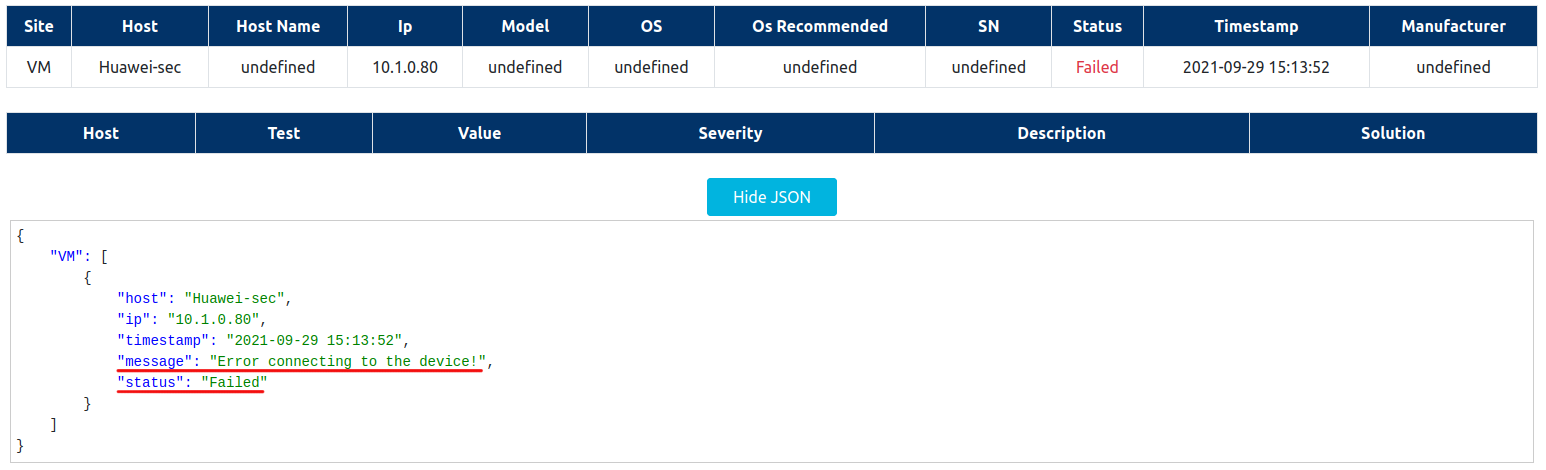
Error authenticating to the device
Check if you put the correct username and password to connect to the device, in case you are auditing a site with more than one device, all of them must have the same username and password for the connection to work.
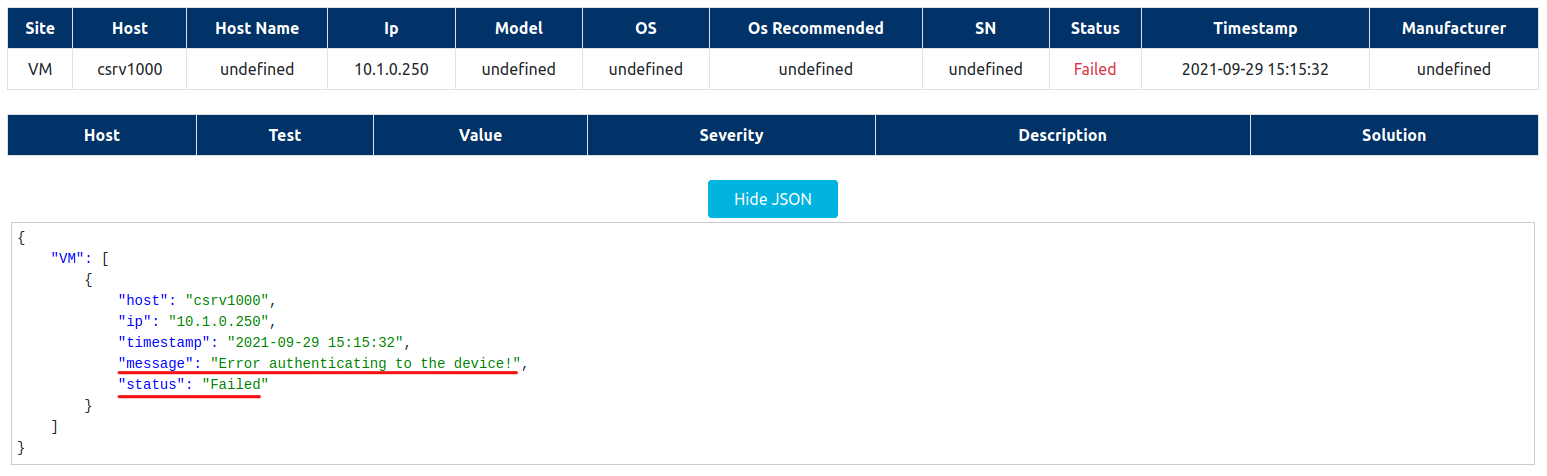
User does not have access privileges
User does not have access privileges on the device. Check if the user have authorization to run the required commands described at commands
Device model not found in database. Please add to continue the audit.
The device you are auditing is not on the system database. Add it on the device models page. To see how you do that go to Register Device Models
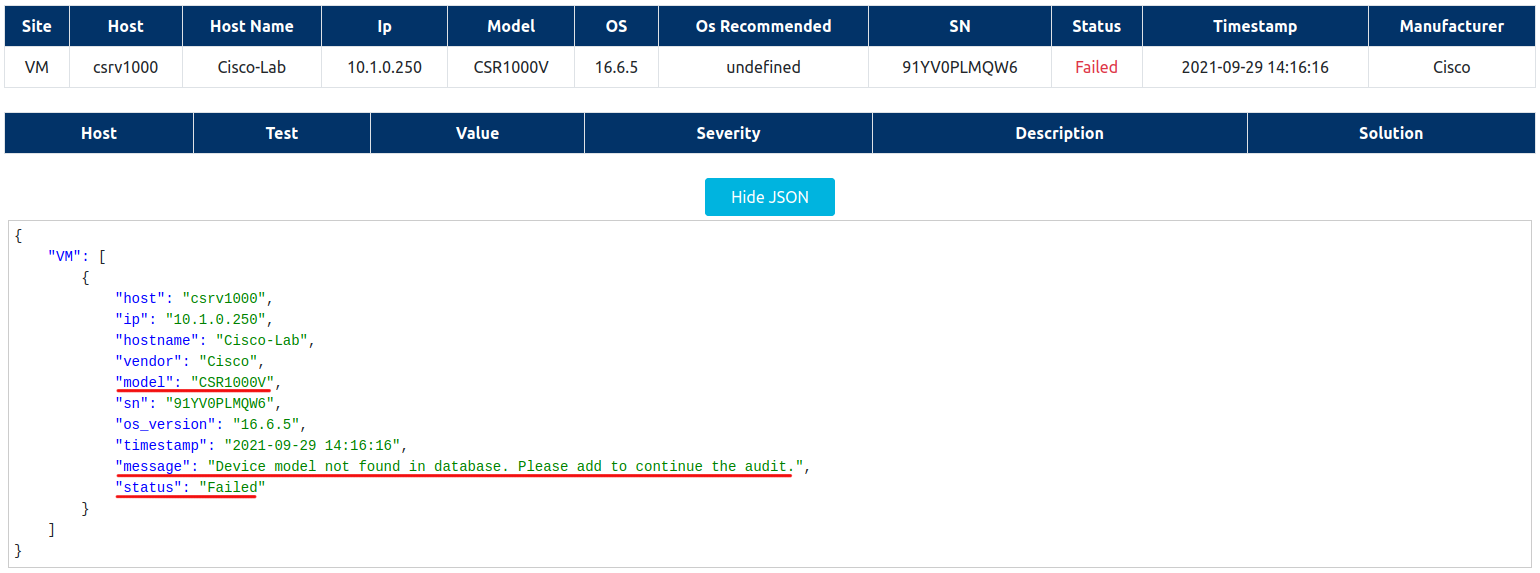
Debugging
Check the debug page for more information.